Applied Biosystems | MDS Sciex Analyst
The latest version of the Mascot script for Analyst, which provides a convenient interface to Mascot,
can be downloaded here:
Before installing mascot.dll, you should verify that Analyst has the latest
hot fixes
applied. In the case of Analyst QS 1.0,
service pack 8
or later is required.
There are some troubleshooting tips below.
Note that the screen shots shown below are from an older
version of the script, and there will be minor differences in the current versions.
Interactive Searching
When used interactively, the Mascot script performs data reduction of both MS and MS/MS data, creating a Mascot
Generic Format (MGF) peak list, and sending it to a Mascot search form. The Mascot server can be either the public
web site or an in-house server.
Full details of the dialogs and options can be found in mascot.doc, which is copied to the Analyst help directory
during installation. Briefly, the available options depend on the contents of the active Analyst pane at the time the
script is invoked. (NB The display must be the standard 'TIC' display, not IDA Explorer).
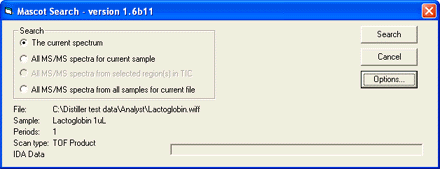
- The current spectrum If the active Analyst pane is a centroided spectrum, (either MS or MS/MS),
this option can be used to search just that spectrum
- All MS-MS spectra in the file This option can be used to perform time domain processing of all
the MS/MS spectra from a single sample. That is, MS/MS spectra from the same precursor, eluting within a
specified time interval, will be summed together
- All MS-MS spectra from selected region in TIC If the active Analyst pane is a TIC that contains a
selected region, this option can be used to perform time domain processing over just the selected region.
This can speed up the processing time if only a portion of the run is known to contain useful data
- All MS-MS spectra from all samples This option can be used to perform time domain processing of
all the MS/MS spectra for all samples in a multi-sample WIFF file
Clicking on the Options... button displays the processing options for data reduction.
Tooltip help is provided for most options.
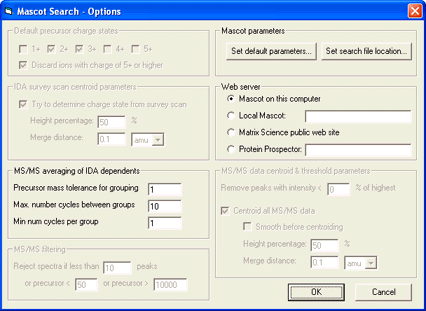
The 'Set
default parameters now' button displays a standard Mascot search form, allowing you to define default
search form settings. However, we recommend that you
do not use this feature because it may not include recent additions to the search form, such as the new
'Instrument' parameter. In Mascot 1.8 and later, you can save search form defaults as a browser cookie by following
the link near the bottom of the search form selection page.
Automation using Mascot Daemon
Mascot Daemon can use mascot.dll as a data import filter, eliminating the need to
create peak lists from WIFF files manually. To use this facility, first create a suitable parameter
set and save it. The Data format should be specified as Mascot Generic.
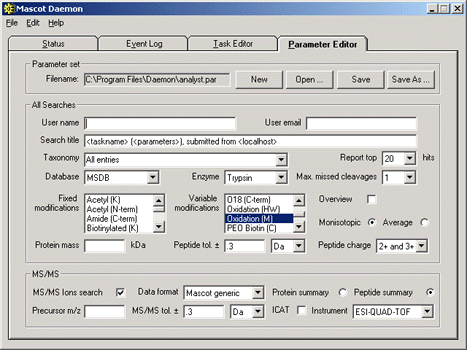
In the Task editor, Choose the 'AB | MDS Sciex Analyst .WIFF file' option from the data import filters. This
option will be available if mascot.dll is installed and registered on the PC running Mascot Daemon.
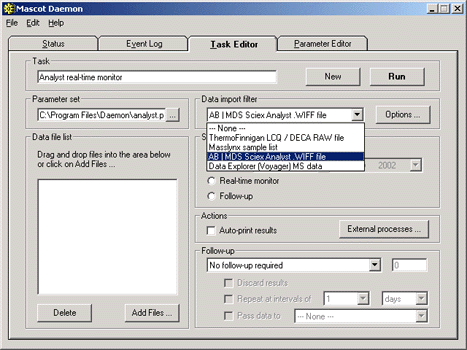
Clicking on the Options button will invoke a dialog that is very similar to the interactive mascot.dll
dialog. If a WIFF file contains multiple samples, you must choose whether to merge the data from all
samples into a single Mascot search or generate a separate search for each sample. Newly added
mascot.dll options may not be represented in the Daemon dialog. In such cases, the setting for the missing option
will be the
same as when the script was last used interactively, from Analyst. An example would be the 'Discard ions
with charge of 5+ or higher' checkbox.
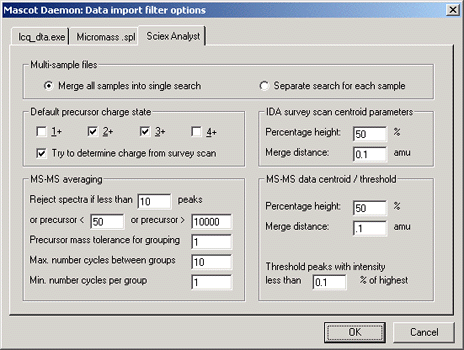
Press OK to save the options, and then continue to set up either a batch or real-time monitor task.
Note that when the task is run, the options settings are saved as defaults for next time, but each task can
have different options settings.
MUDPIT The facility to have multiple samples in a single WIFF file, and
merge them all together for searching, is ideal for Mudpit.
Each sample would then represent the LC-MS/MS data from a fraction bumped off the strong cation exchange column.
Real-time Monitor Mode
One type of Daemon task is a batch task, where a list of WIFF files is searched immediately, or at some pre-set
time. Alternatively, it can be a
real-time monitor task, monitoring a specified path for new WIFF files. The advantage of a real-time monitor
task is that data files can be submitted to Mascot immediately after acquisition and without any user intervention.
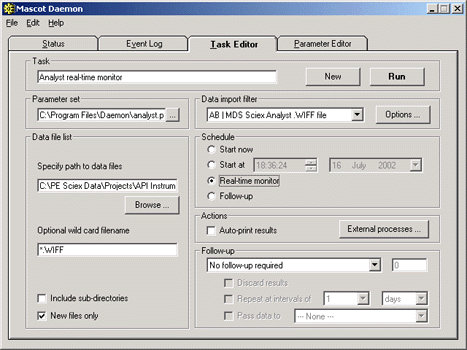
In real-time monitor mode, it is important that Mascot Daemon waits until a file is complete before
submitting it to Mascot. To avoid taking a file that is still being written, it checks the file size
at intervals, and waits until it has stopped increasing. The default interval is 60 seconds, which works
fine in most cases, but may not be long enough if there are periods when the WIFF file size
grows only slowly. If you observe that Daemon is submitting a search before the WIFF file is complete,
increase the interval by going to the
Timer Settings tab of the Preferences dialog. Increase the value of 'Delay after failing to open
read-locked file' from 60 seconds to (say) 600 seconds.
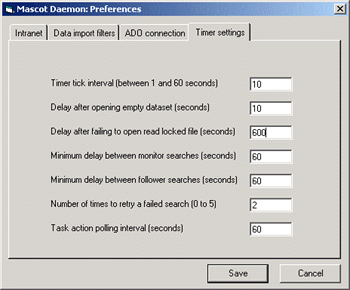
In order to import WIFF files in Mascot Daemon, both Analyst and mascot.dll must be installed on the same
PC as Daemon. If you still don't see the 'AB | MDS Sciex Analyst .WIFF file' option on the data import
filter drop-down list, or if you see the following error message, then you either have an old version of
mascot.dll, or it is not installed and registered correctly.
Run-time error '430':
Class does not support automation or does not support expected interface
The fix is to download and install the latest version of
mascot.dll.
If you get the message:
Cannot load driver library FMWIFFCompDocNTDriver.dll
Make sure the DLL is in your path or in the same directory as your .exe
<C:\program files\daemon\daemon.exe>
The problem is that the Analyst\bin directory is not on your path. Go to the System applet in the
Control panel and choose the Advanced tab. Select Environment Variables, and add the full path to the
Analyst\bin directory to the end of the path. You may have to re-boot the system for the change
to take effect.
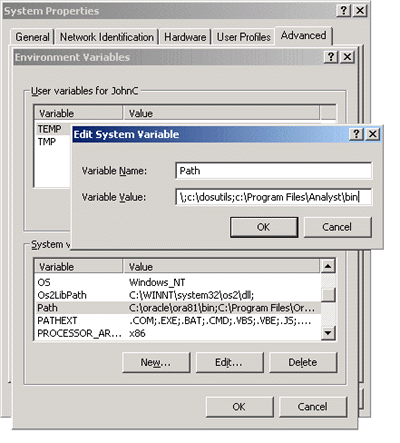
Acknowledgements
mascot.dll was a joint development between Applied Biosystems | MDS Sciex and Matrix Science
|